Prerequisite
An AWS account
The forces backing you up
A Server is a computer ( a regular computer like the one you are viewing this on).
Traditionally, one could buy a physical computer in a hardware store, but AWS( and other cloud providers) provides a way of owing a computer virtually, which can be situated somewhere in the world (based on the setup)
in AWS terminology, this server is called an EC2 instance (which stands for Elastic cloud compute). AWS allows users to pick various configuration like CPU, OS, RAM size, etc when provisioning an EC2 instance.
STEPS IN CREATING AN EC2 INSTANCE
1.) log in to the AWS console and search for EC2 on the search bar at the top.
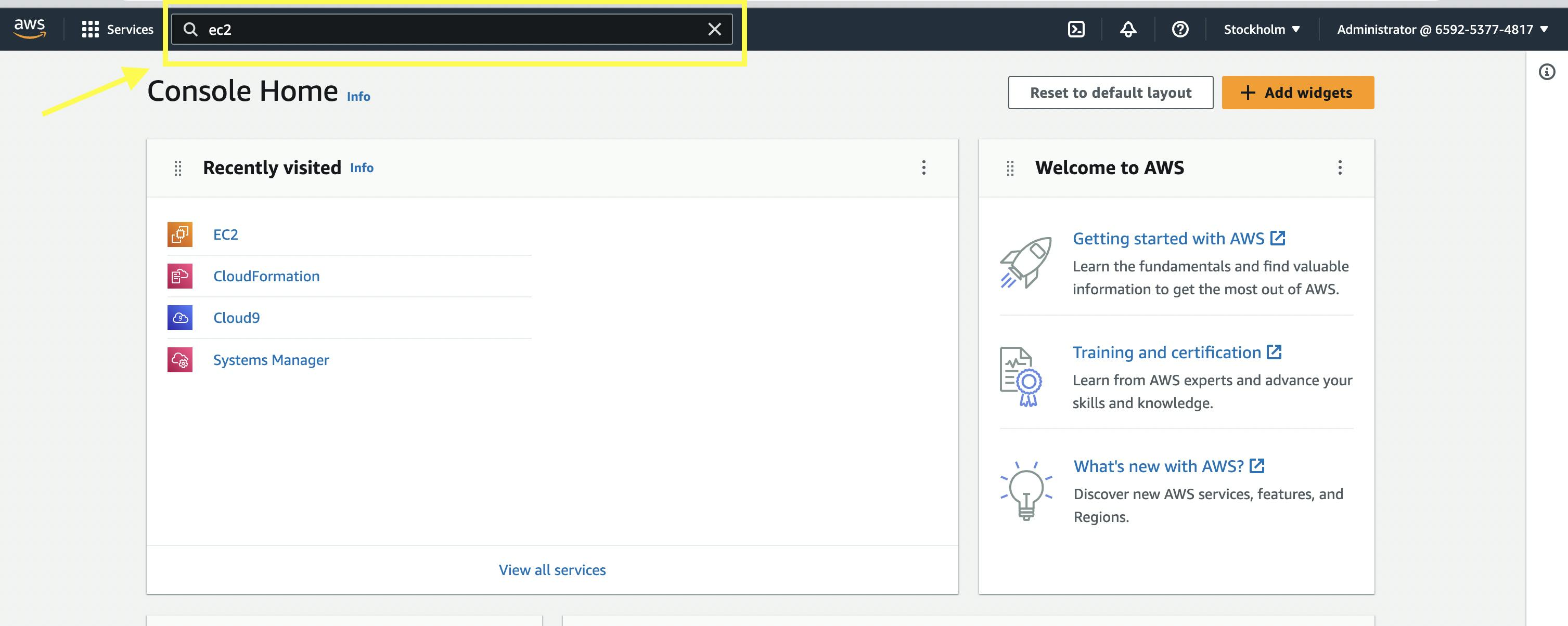
2.) At the left sidebar, click on Instances. this opens up the instances page, where you can view instances or create new instances
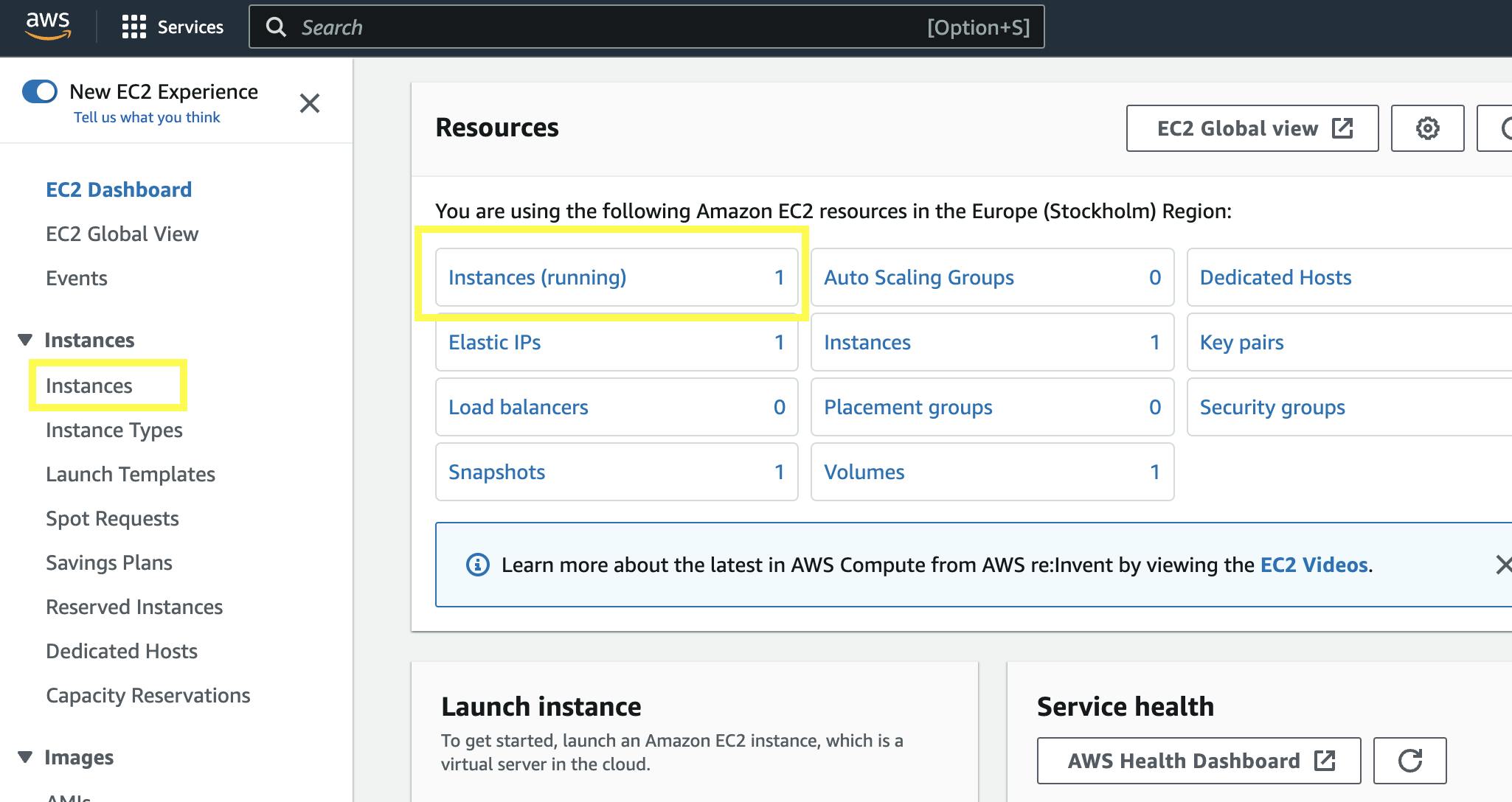
3.) (optional) Select the region where you want your instance to be created. at the top right corner, click on the country name dropdown to see the various cities available.
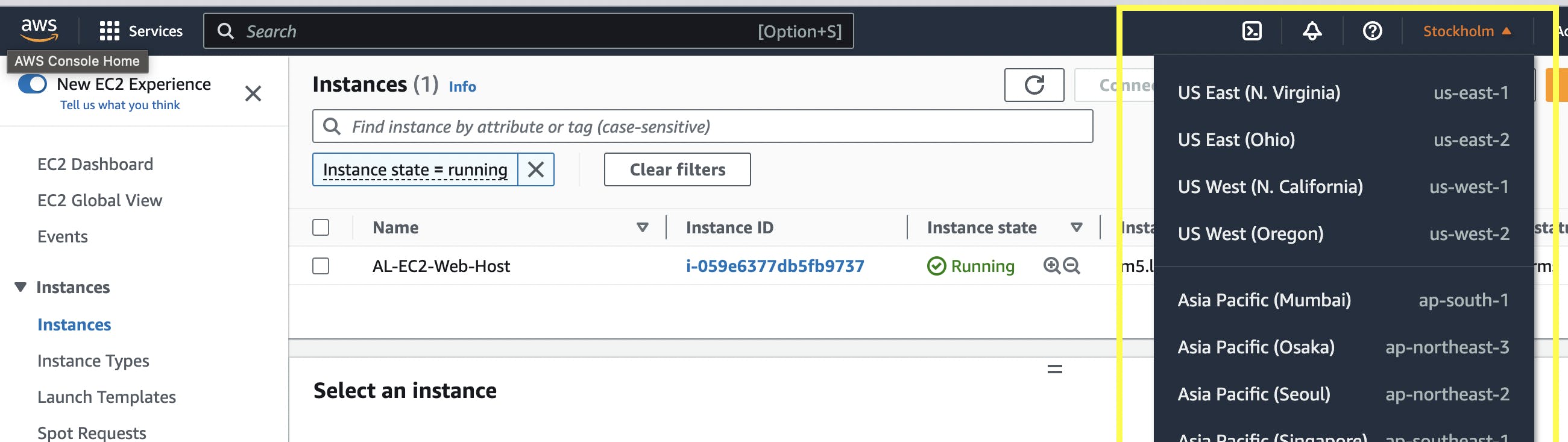
4.) Select Launch Instances.
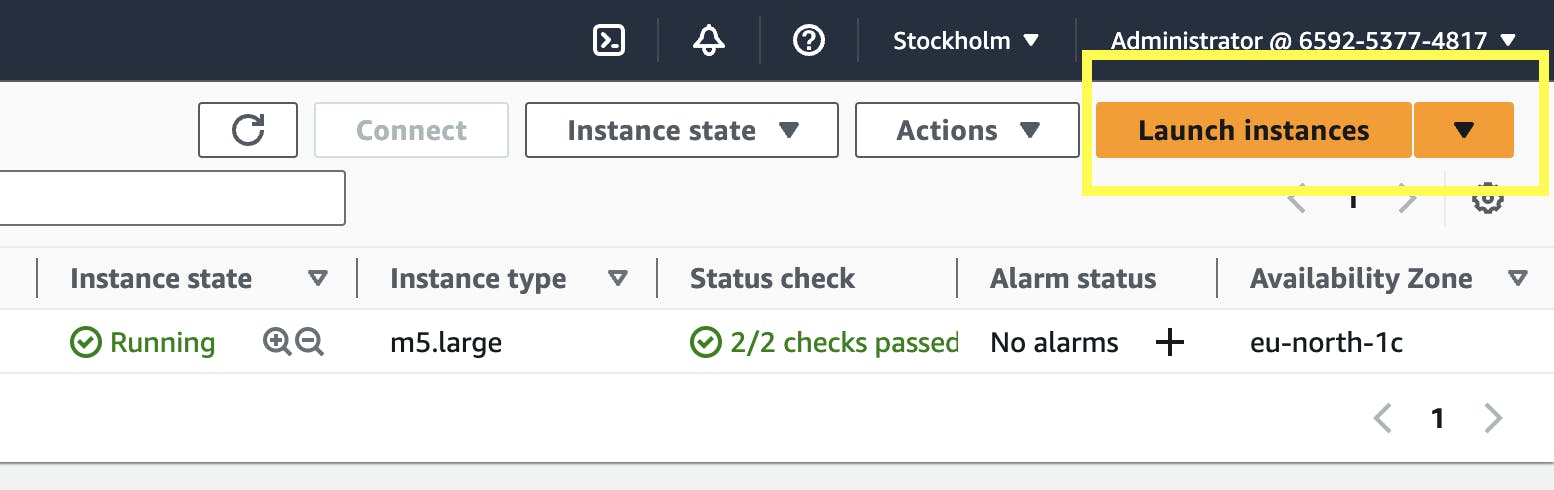
Here is where you set the configuration of the server, which includes the OS (the image), the memory size etc.
5.)
Input the name of your server ( you can name it anything).
pick an OS image ( Amazon Machine Image), I'll be picking Amazon Linux image
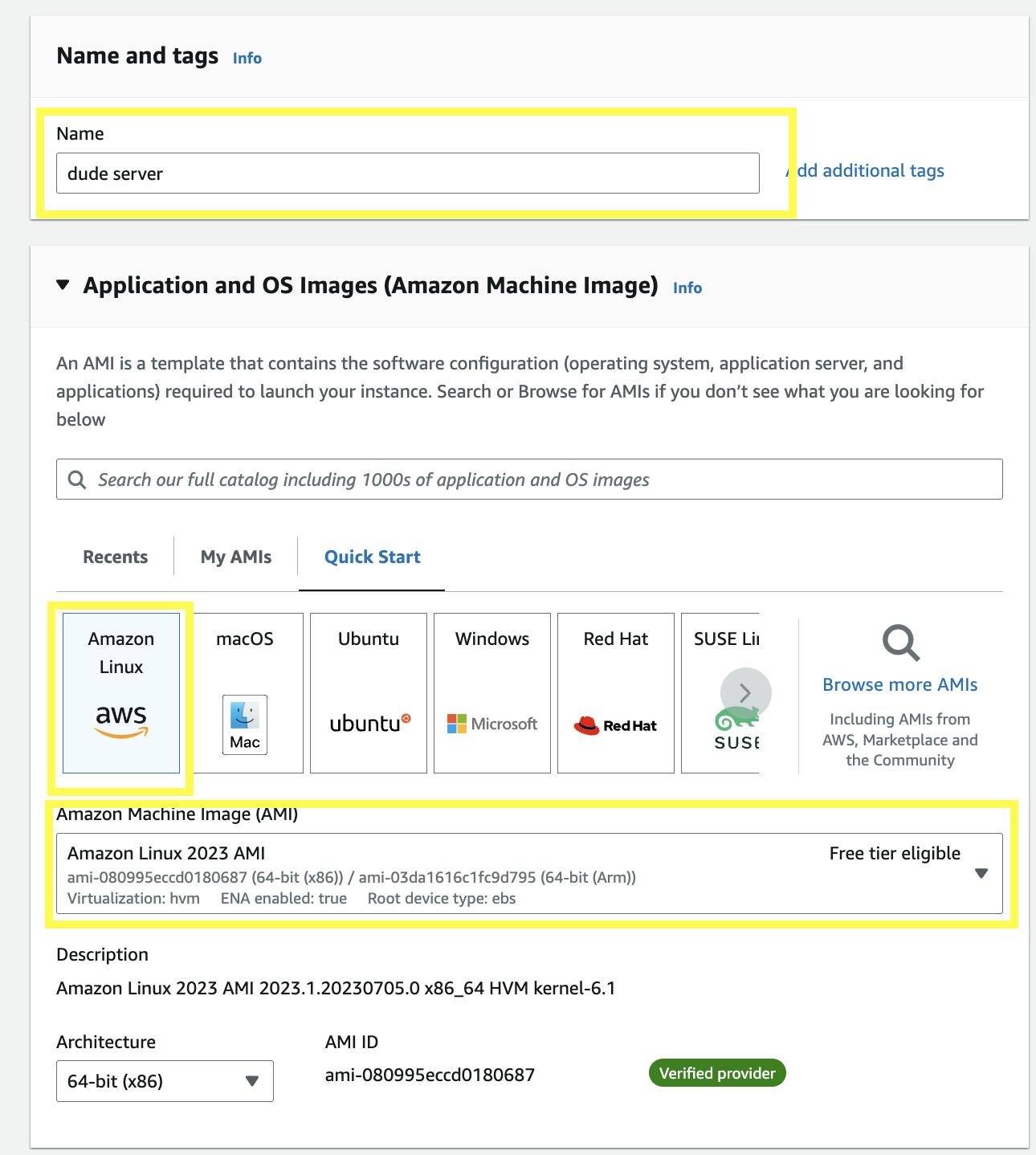
6.) Select the Instance type, the instance type shows the amount of CPU and memory that will be allocated to the server. I'll be picking the t3.micro
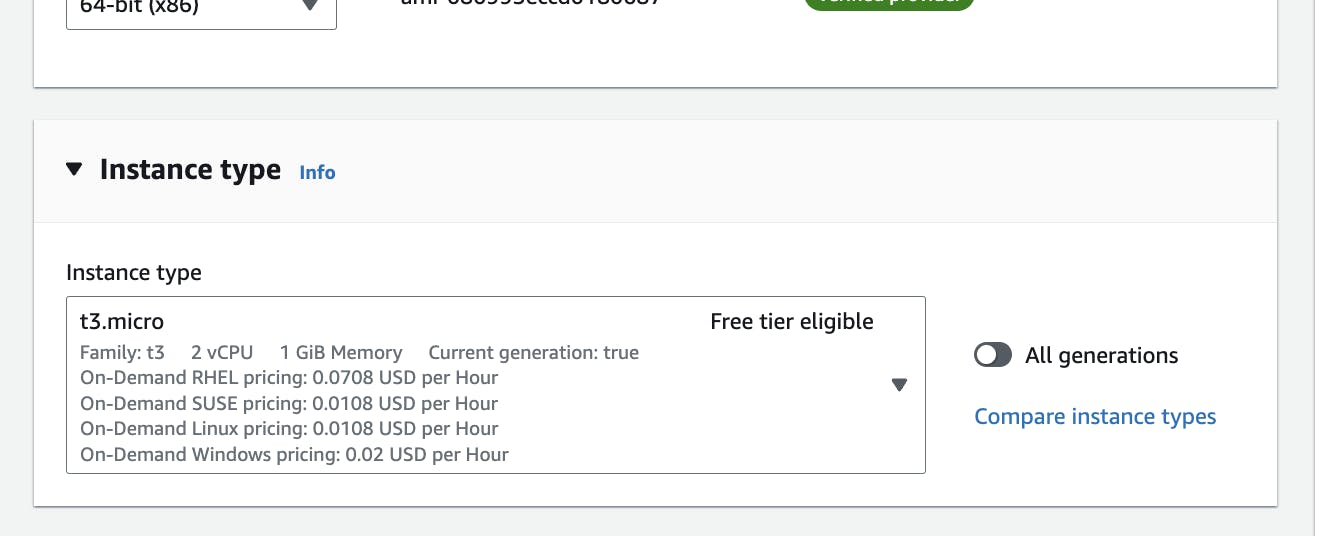
7.) Click on create a new key pair and give your key pair a name and click continue. The key pair allows you to connect to your instance server via ssh
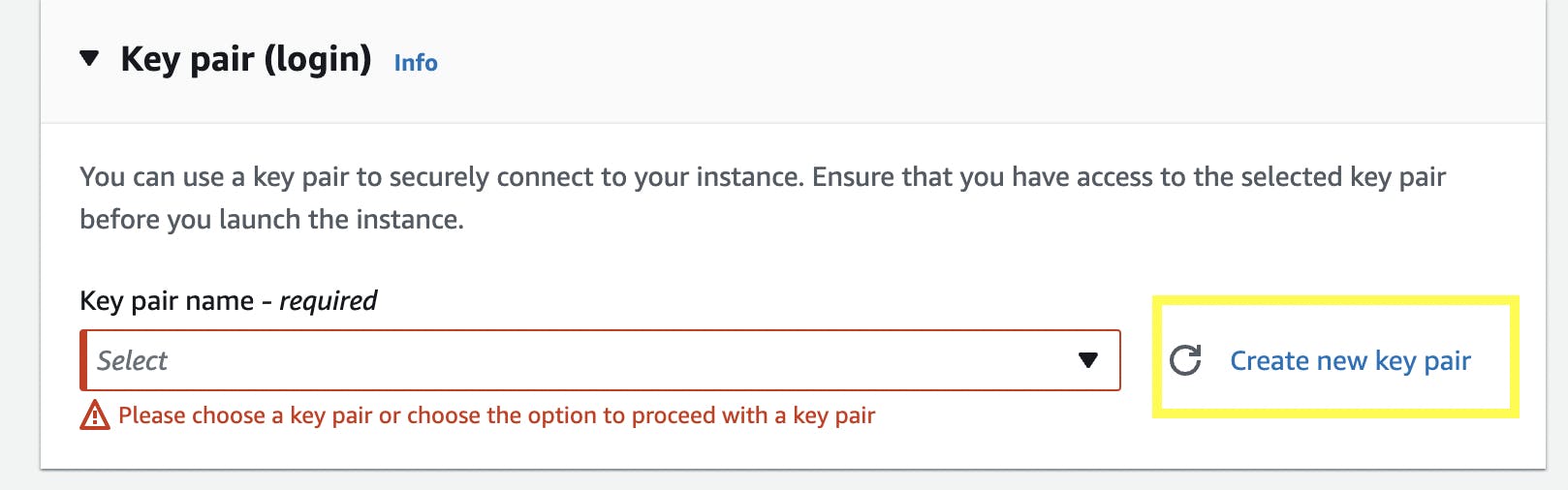
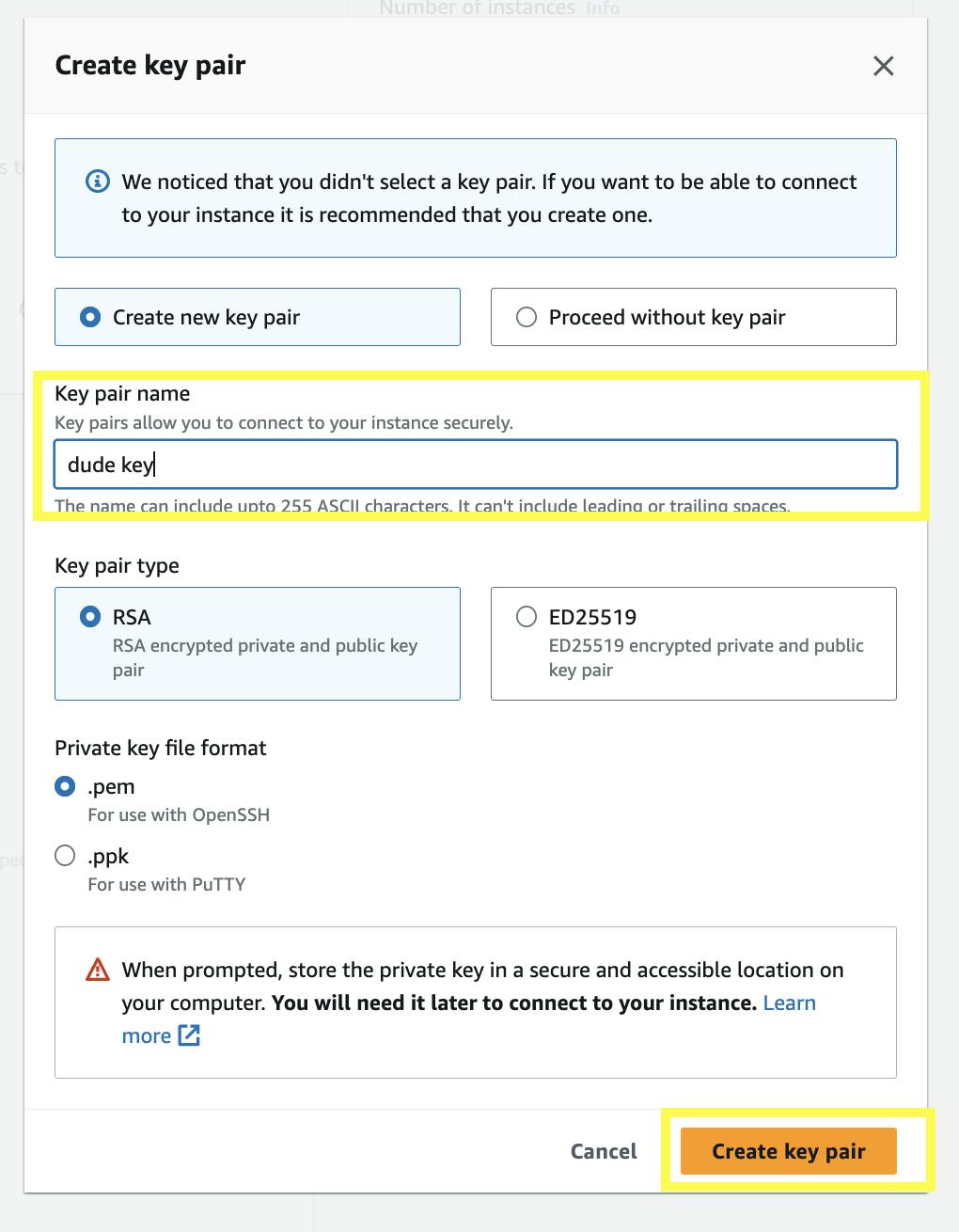
After creating the key pair, it will download the key pair value to your local computer. make sure you select the key pair created in the dropdown.
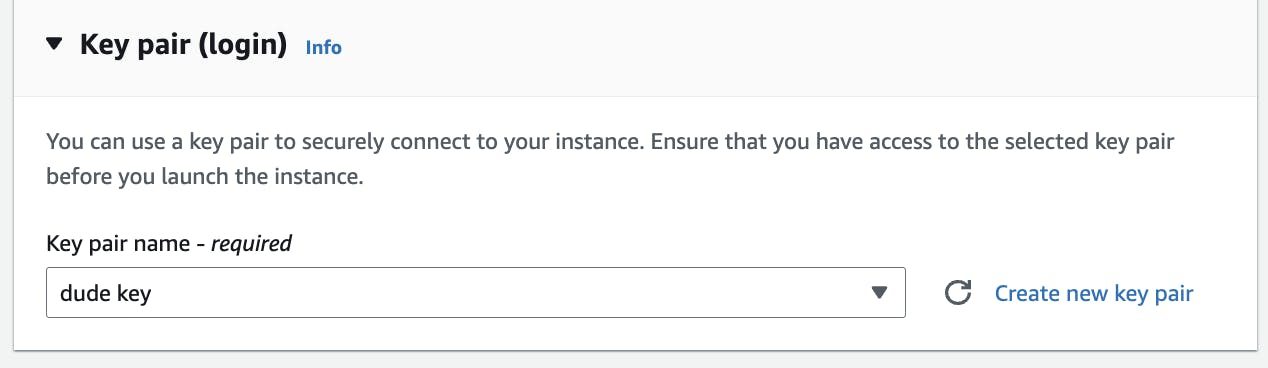
8.) Configure the network settings, leave the default setting and make sure you tick Allow SSH traffic and Allow HTTP traffic
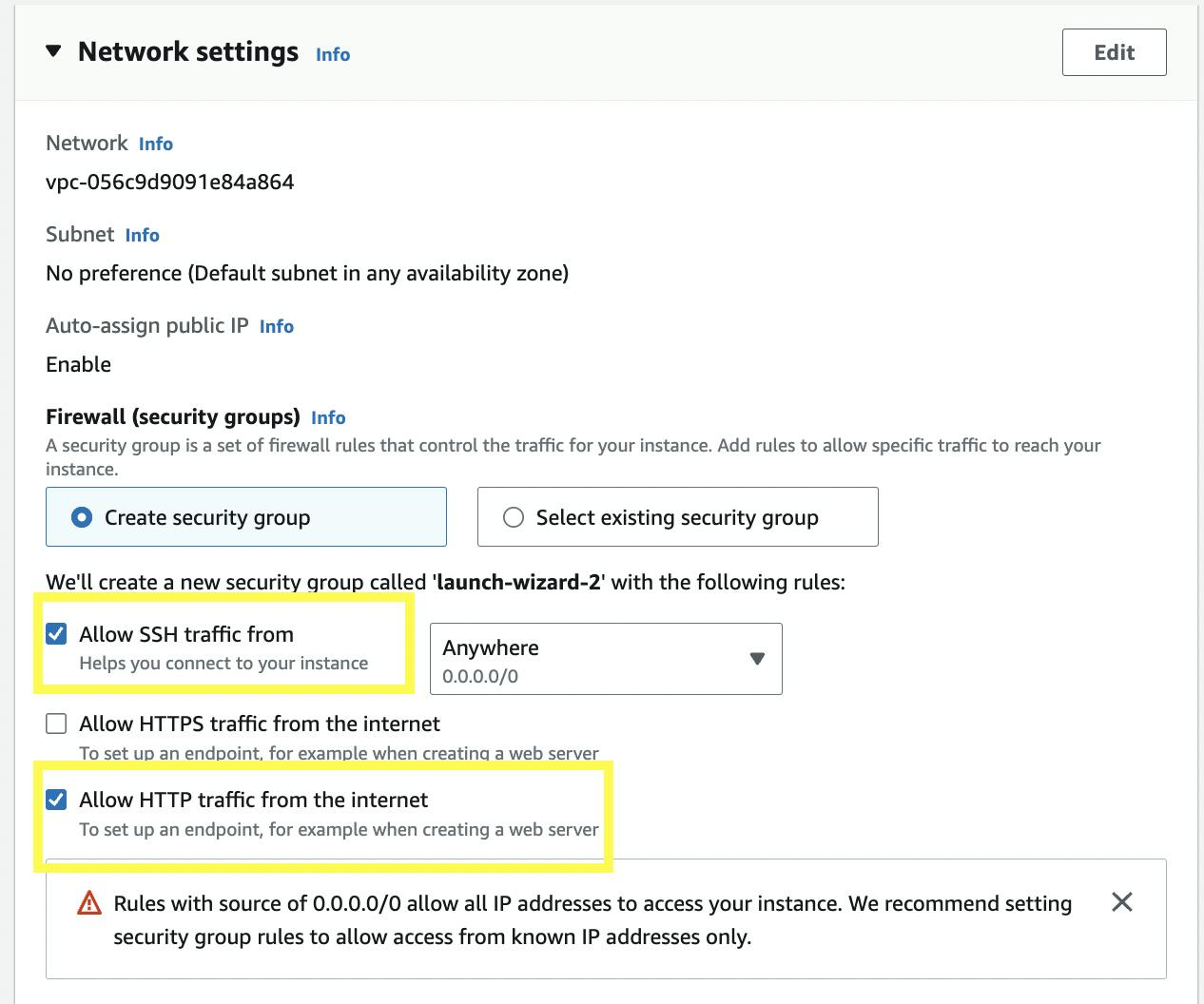
9.) Input the number of server instances you want to create and then click on launch
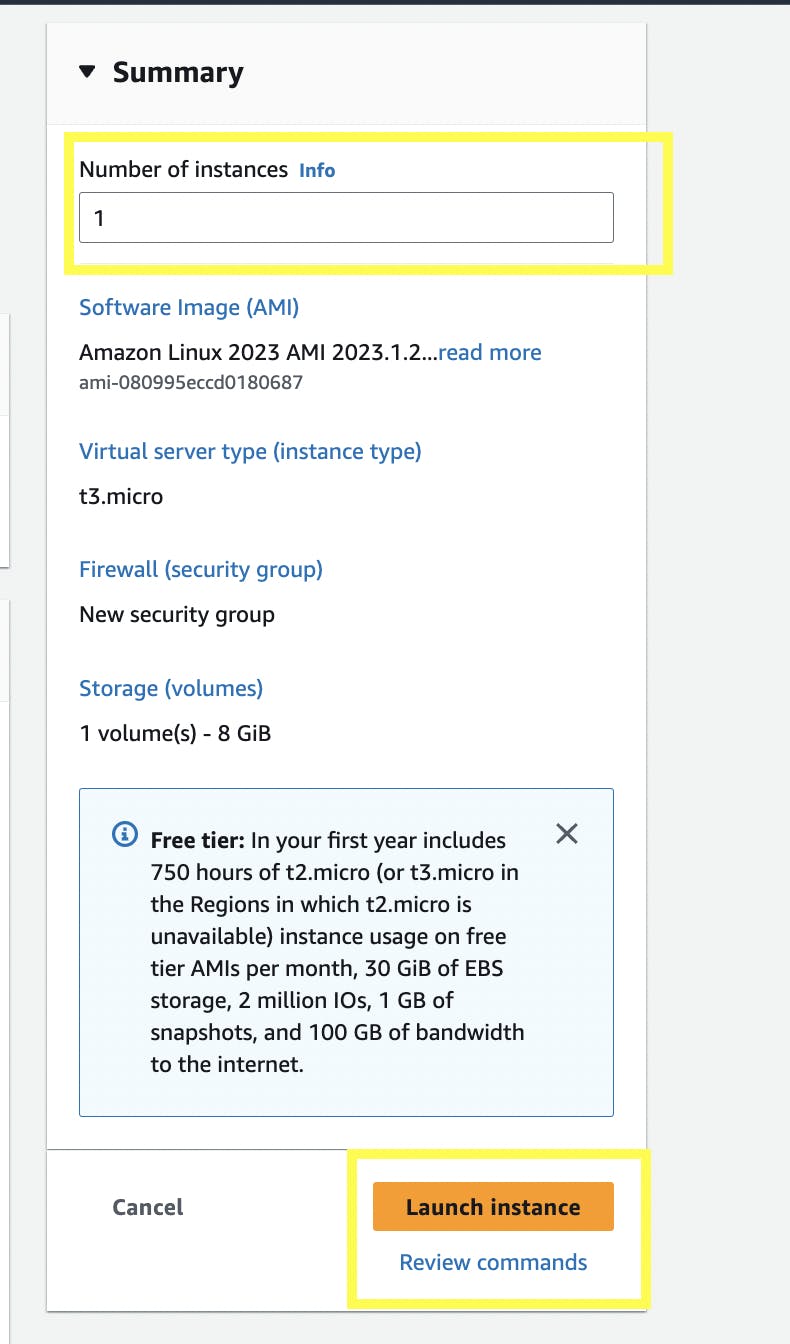
After clicking on the Launch Instance button, it will take you to a new page that indicate your instance has been successfully created.
From the page, click on view all instance to check our just created instance

Our just created Instance.

In Conclusion. you've learnt what a server is, and how to create a server (EC2 instance) with AWS cloud provider located somewhere in the world. Thank you.
